CHIPSEC began its life as an internal Intel tool. As the tool matured and grew in utility, Intel released it as open source, available on Github. Anyone can download it and run it on any UEFI-based system.
CHIPSEC Architecture
CHIPSEC is a Python-based set of tools that depend upon an OS-specific helper layer to talk to the system hardware. CHIPSEC is really two tools in one:- chipsec_main.py: An automated test suite that scans for typical security vulnerabilities, such as SMI implementation mistakes, BIOS write protection, SMRAM protection, correct SMRR programming, SPI flash region access control, Secure Boot variable protection, UEFI variable access control, S3 resume boot script protection, memory remapping lock, and TSEG range configuration. This automated test suite is similar in form to something like the SCT or FWTS.
- chipsec_util.py: a collection of many various commands for examining the BIOS and hardware. These commandlets are not necessarily security-related—they can be of great benefit in a variety of BIOS debugging scenarios. An abbreviated run-down of what’s possible:
- chipsec_util acpi table <name>|<file_path>
- chipsec_util cmos readl|writel|readh|writeh <byte_offset> [byte_val]
- chipsec_util cpu info
- chipsec_util cpu cr <cpu_id> <cr_number> [value]
- chipsec_util idt|gdt|ldt [cpu_id]
- chipsec_util nmi
- chipsec_util smi <thread_id> <SMI_code> <SMI_data> [RAX] [RBX] [RCX] [RDX] [RSI] [RDI]
- chipsec_util io <io_port> <width> [value]
- chipsec_util iommu status [iommu_engine]
- chipsec_util mem <op> <physical_address> <length> [value|buffer_file]
- chipsec_util mmio read <MMIO_BAR_name> <offset> <width>
- chipsec_util msr <msr> [eax] [edx] [cpu_id]
- chipsec_util pci <bus> <device> <function> <offset> <width> [value]
- chipsec_util smbus read <device_addr> <start_offset> [size]
- chipsec_util spi info|dump|read|write|erase|disable-wp [flash_address] [length] [file]
- chipsec_util uefi var-find <name>|<GUID>

Obligatory CHIPSEC architectural diagram
Installation
Unfortunately, installation is not 100% straightforward; the installation documentation could be better. Some steps are implied but not explicitly explained, and installation steps are mixed between the manual and Readme text files. Fortunately, you are a reader of BasicInputOutput.com! Therefore, you can benefit from all the pain I went through!Here is the method I used to setup a USB flash drive for the use of CHIPSEC in either the UEFI shell or 64-bit Windows 7:
- Format a USB flash drive as FAT32
- Create a root directory \EFI, with a sub-directory boot
- In EFI\boot, place a UEFI shell executable with filename BOOTX64.EFI
- Create a root directory \chipsec
- From the CHIPSEC Github page, click the Download ZIP button:
- After downloading chipsec-master.zip, extract the directory source to the USB flash drive’s \chipsec directory created previously
- From chipsec-master.zip, open the nested .ZIP file __install__\UEFI\chipsec_uefi_x64.zip
- Extaract the StdLib and Tools directories from the efi directory in the .ZIP file to the \EFI directory on your USB flash drive
- At this point, your USB flash drive should look like:
- To build the Windows 7 64-bit helper driver, direct your attention to the file \chipsec\source\drivers\win7\readme
- Install the Windows Driver Kit 7600.16385.1
- Open CMD.EXE with Administrator privileges
- CD to C:\WinDDK\7600.16385.1\bin
- Setup the environment by running:
setenv.bat C:\WinDDK\7600.16385.1 fre x64 - CD to your USB flash drive:
\chipsec\source\drivers\win7 - run build –cZg. You should see:
- Now you need to digitally sign the driver:
- While still on the USB flash drive in the \chipsec\source\drivers\win7 directory type:
makecert -r -n "CN=Chipsec" -ss ChipsecCertStore -sr LocalMachine - CD sign
- run the batch file sign64_sys.bat
- copy the driver chipsec_hlpr.sys to:
\chipsec\source\tool\chipsec\helper\win\win7_amd64
- While still on the USB flash drive in the \chipsec\source\drivers\win7 directory type:
- Now you need to setup Windows by turning off kernel signed driver checks
- Open CMD.EXE with Administrator privileges
- run BcdEdit /set TESTSIGNING ON
- reboot
- Install Python 2.7.x and pywin32 to get Python support in Windows. I used the following binaries:
python-2.7.11.amd64.msi
pywin32-220.win-amd64-py2.7.exe
To use CHIPSEC from within the UEFI shell, just do a UEFI boot to the USB flash drive. Since we named the shell using the canonical BOOTX64.EFI filename, the BIOS should automatically find it. Mount the file system (e.g. fs1:) representing your removable USB flash drive and you’re ready to go.
To use CHIPSEC from within Windows 7, just boot to Windows and open CMD.EXE as an Administrator.
Documentation
The CHIPSEC documentation can be found in the chipsec-master.zip file that you downloaded from Github. Look for the file chipsec-manual.pdf in the root of the .ZIP file.Running CHIPSEC
CHIPSEC_MAIN.PY
Running the automated test suite is easy. To run the automated security tests, CD into \chipsec\source\tool and run:python chipsec_main.py
There are several command-line options accepted by the tool. For example, you can turn on verbose mode, create a log file, and more. I won’t reproduce all the options here—see chipsec-manual.pdf.
I ran the test suite on an Intel Broadwell-based system. The test took mere seconds to run. Look here to see the log. This should give you a better understanding of what the tool does so that you can determine if these kinds of tests are valuable to you. (hint: they should be!)
CHIPSEC_UTIL.PY
The basic form of the utility command is:python chipsec_util.py <command> <sub-command> <options>
I made only a brief list of the various commands above. Refer to the manual chipsec-manual.pdf for more information on all the commands, sub-commands, and options. After looking over the supported functionality, you will be able to decide for yourself how CHIPSEC can help you in whatever development effort you’re attempting.
An Alternative Way of Running CHIPSEC
CHIPSEC is included in the Linux UEFI Validation project (luvOS) test suite. As of this writing, the latest version of luvOS is v2.0, released 1 Apr 2016, and it contains CHIPSEC v1.2.2. The luvOS live image can be downloaded from:https://01.org/linux-uefi-validation/downloads
The advantage here is that you simply burn the live image to a USB flash drive, boot to it, and luvOS will automatically run not only CHIPSEC’s chipsec_main.py, but also the Firmware Test Suite (fwts) and the Intel BIOS Implementation Test Suite (BITS). Less work for you, and three times the testing!
Advanced Topics
There are more advanced usages of CHIPSEC, for example you can use CHIPSEC from within a Python shell, you can compile the tool into a Windows .EXE, and you can even write your own CHIPSEC modules. See the chipsec-manual.pdf for more information on these advanced topics.Resources
I hope you derived benefit in this introduction to CHIPSEC. Here are some additional resources you might find helpful:- The CHIPSEC Twitter feed: https://twitter.com/chipsec
- firmwaresecurity.com’s CHIPSEC tag: https://firmwaresecurity.com/tag/chipsec/
- May 2014 UEFI Plugfest presentation by Neri and Zimmer on Open Source Test Tools
- Blackhat presentation on CHIPSEC by Bulygin
- LinuxFestNorthWest.org 2015 presentation that includes lots of discussion of CHIPSEC
- Intel Security presentation by Loucaides and Bulygin on CHIPSEC


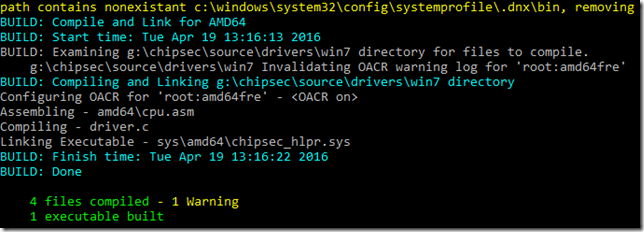

Thanks, this blog is really helpful, the manual is not very straight fwd as you said.
ReplyDeleteThanks for reading, JuJu!
Deletework on windows 10?
ReplyDeleteYes, it ran fine for me on Win10. Just remember to install Python, plus turn TESTSIGNING on, as described above. If you do that, chipsec_hlpr.sys will work equally well on Win10 as Win7.
Deletehow do i set uefi shell for the EFI/boot directory? i could not make it work well
ReplyDeleteYou create a directory on your boot device called "EFI", then create inside it a subdirectory called "boot". Then you put your EFI Shell in "boot", and give it the name bootx64.efi. UEFI will automatically detect this and allow you to boot to it.
DeleteHow can i install the uefi Shell?
DeleteThis comment has been removed by the author.
DeleteI finally got Chipsec running from a USB drive!
DeleteI downloaded an open source EFI shell that was recommended elsewhere in the ChipSec github directory. Copied it to the USB boot folder and renamed it bootx64.efi.
https://edk2.svn.sourceforge.net/svnroot/edk2/trunk/edk2/EdkShellBinPkg/FullShell/X64/Shell_Full.efi
Had no luck running from Windows.
hi,
ReplyDeleteCan use win10 wdk build chipsec_hlpr.sys?
I keep getting an error running the chipsec_main.py script.
ReplyDeleteFile "chipsec_main.py, line 36
print "%-35s _> %s" % (caller.f_globals.get('__name__'), name)
SyntaxError: invalid syntax
I've even tried downgrading from Python 3.5 to 2.7 with no luck.
The instructions also threw me off a bit, there is no subdirectory within tools with \tool\chipsec\helper\win\win7_amd64. The Helper\win folder is within the main chipset directory. There was also no Win7_AMD folder created after the build process.
My girlfriend is going to kill me :) Followed both Intel and your instructions, so far without any luck. The same Syntax error coming up when I run the script.
Thanks William for your article. It has helped me understand CHIPSET installation a bit better.
ReplyDeleteBut on the GitHub page they have a WARNING.txt to not install this on production machines as it could allow malware to access privileged hardware resources and if any chipsec module issues incorrect access to hardware resources, Operating System can hang or panic.
So my question to you is if I boot up CHIPSET from a USB flash drive to test my production machine's UEFI/BIOS for security vulnerabilities do I still have to worry about this warning?
Thanks in advance
Hi, thanks for reading! I think the warning is legitimate. You wouldn't want to have CHIPSEC poking and prodding around your production system while in Windows. My advice would be to put it on a USB flash drive, boot to a UEFI shell, and do your analysis there. Of course you'd also want to be disconnected from the Internet while in the UEFI shell, making it more secure. You're really not missing anything by running tests in the UEFI shell, and the results would be the same from the UEFI shell or from Windows/Linux, so might as well do it from the UEFI shell. Hope that helps!
ReplyDeleteHi, William. Thanks for the valuable article. For me, I choose to use CHIPSEC on LuvOS.
ReplyDeleteBecause Firmware Viruses are no longer myths, I'd like to know the status of my PC's Motherboard. But due to my lack of technical knowlede, I'm forced to ask the following questions:
• How can I open and run CHIPSEC on LuvOS?
• How can I update CHIPSEC to its latest version on LuvOS?
• How do I make a firmware/BIOS dump of my PC using CHIPSEC on LuvOS so that I can submit it to VirusTotal for analysis?
• And finally, I'd like to know if there are basic things that non-technical people can do with CHIPSEC and LuvOS. Thanks!